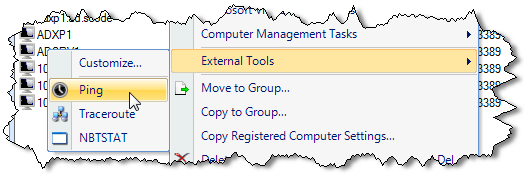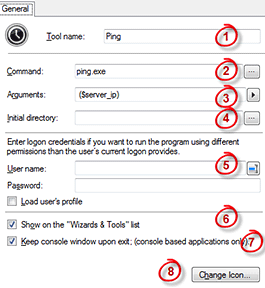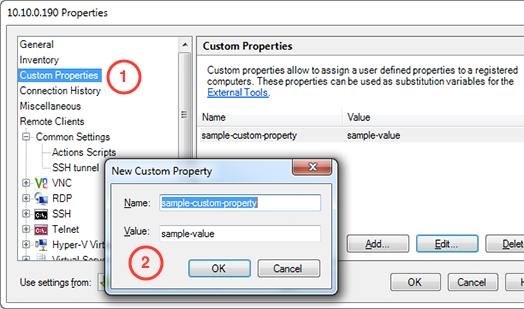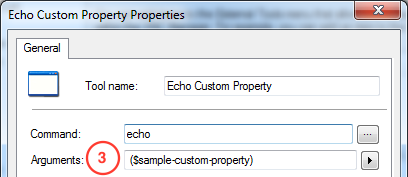|
In this article
Running an External Tool
External Tool Property Sheet
Automatic Variables
Using Custom Properties as Variables
Running an External Tool
External Tools allows you to configure and execute programs, batch files, and PowerShell scripts click and go style. An External Tool can be launched by opening a context menu on a computer and selecting the External Tools -> "Tool name" menu entry.
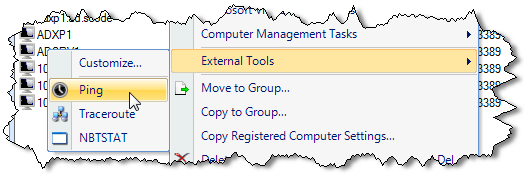
To add, edit, or delete an External Tool use the Tools->Options->Tools->External Tools command.
External Tool Property Sheet
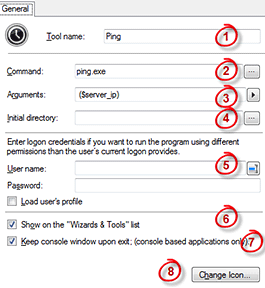
The numbered items apply to the numbers shown in the picture at right:
- User friendly tool name.
- The name of the module to be executed. The string can specify the full path and file name of the module to execute or it can specify a partial name. In order to run a script, the path should point to cmd.exe or cscript.exe or powershell.exe depending on the script type.
- The command line to be executed. The command line can contain special variables that automatically expand each time the external tool is run.
- The full path to the current directory for the process.
- Allows a user to specify alternative credentials that will be used to run the tool.
- If the “Show on Wizards & Tolls” box is checked, the tool will be listed in the “Wizards & Tools” panel. Note, even when this checkbox is not checked, the tool will still be accessible via the External Tools context menu.
- If checked, the tool’s console application window will remain open.
- Allows a user to select an icon that will be associated with the tool. The icon is used by the “Wizards & Tool s” panel and by the External Tools context menu.
Automatic Variables
The following variables are available when you configure an external tool. These variables are automatically expanded each time the external tool is run.
| ($SERVER_IP) |
The selected computer’s IP or host address |
| ($LAST_USED_IP) |
Returns last known IP address of selected registered computer |
| ($VNC_PORT) |
VNC port for the selected registered computer 1) |
| ($RDP_PORT) |
RDP port for the selected registered computer 1) |
| ($VMRC_PORT) |
VMRC port for the selected registered computer 1) |
| ($SSH_PORT) |
SSH port for the selected registered computer 1) |
| ($VM_DIR) |
VNC Manager installation path |
| ($MAC) |
MAC address of the selected registered computer. The MAC address is returned without any separators. Example: 001BFC39C191 2) |
| ($MAC:) |
The MAC address of selected registered computer. The MAC address uses colon as the digit groups separator. Example: 00:1B:FC:39:C0:91 2) |
| ($MAC-) |
MAC address of selected registered computer. MAC address uses dash as the digit groups separator. 00-1B-FC-39-C0-91 2) |
| ($SERVER_GROUP) |
The registered computer’s parent group name. |
| ($SERVER_GROUP_FULL) |
The Full path to a registered computer’s parent group. |
| ($WINDOWS_USER) |
Gets the user's Windows logon name. Example: scode\alex |
| ($WINDOWS_DOMAIN) |
Gets the computer’s workgroup name. |
| ($NTLMCOMUSER) |
Returns the user name entered in a registered computer General\Logon Credentials section. 1) |
| ($NTLMCOMDOM) |
Returns the domain name entered in a registered computer General\Logon Credentials section. 1) |
| ($NTLMCOMPWD) |
Returns the password entered in a registered computer General\Logon Credentials section. 1) |
| ($NTLMVNCUSER) |
Returns the user name entered in a registered computer VNC\Logon Credentials section. 1) |
| ($NTLMVNCDOM) |
Returns the domain name entered in a registered computer VNC\Logon Credentials section. 1) |
| ($NTLMVNCPWD) |
Returns the password entered in a registered computer VNC\Logon Credentials section. 1) |
| ($VNCPWD) |
Returns the VNC password entered in a registered computer VNC\Logon Credentials section. 1) |
| ($NTLMRDPUSER) |
Returns the user name entered in a registered computer RDP\Logon Credentials section. 1) |
| ($NTLMRDPDOM) |
Returns the domain name entered in a registered computer VNC\Logon Credentials section. 1) |
| ($NTLMRDPPWD) |
Returns the password name entered in a registered computer VNC\Logon Credentials section. 1) |
| ($NTLMSSHUSER) |
Returns the user name entered in a registered computer SSH\Logon Credentials\Password authentication section. 1) |
| ($NTLMSSHPWD) |
Returns the password entered in a registered computer SSH\Logon Credentials\Password authentication section. 1) |
- This setting follows the Registered Computer settings inheritance rules.
- When the VNC Manager expands this variable it doesn’t query the MAC from a remote computer, it simply uses the MAC address entered in the registered computer’s properties dialog.
Using Custom Properties as Variables
It is possible to use Registered Computer customer properties as automatic variables.
- Open a Registered Computer properties window and select the "Custom Properties" node in the left tree.
- Add a custom property. The custom property name can be used as an External Tool automatic variable.
- Similarly to to the predefined variables you can enter a custom property name, enclosed in ($ ), as an external tool command line argument.
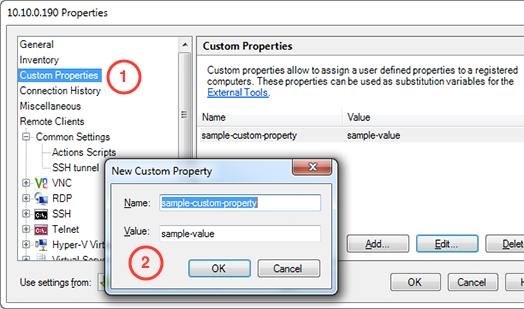
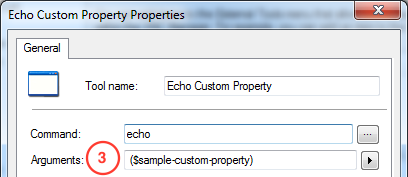
APPLIES TO: SmartCode VNC Manager v6.0.1.0 or newer
|