|
Connection History log
|
|
|
The Connection History feature stores information about VNC/RDP/SSH/etc connections that were established via the VNC Manager in a centralized log. When Local, Amazon S3 or Dropbox.com-based configuration profile is used, the VNC Manager logs events in a XML file. When Database-based configuration profile is used, the log is stored in a database.
Viewing Global Connection History Entries
To view the logs for all the registered computers click on the Connection History 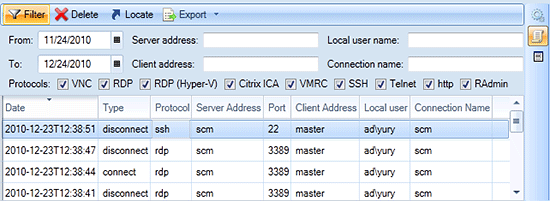
By default, the connection history grid displays log entries from the last 30 days. The date range as well as the other filtering settings can be changed by clicking on the Filter button.
Filtering settings:
Viewing Connection History Entries on a Per Registered Computer Basis
Connection history entries can be viewed on a per registered computer basis. To view information about the connection history to a particular registered computer you should open this computer’s properties sheet and select the Connection History tree node in the left settings tree. 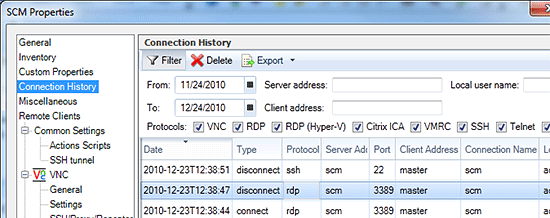
Connection History Settings
Connection History settings can be changed via Tools \ Options \ Connection History page.
Settings:
APPLIES TO: SmartCode VNC Manager v6.0 or newer | |
|
|

 button
(
button
( button to quickly locate the Registered Computer
in the Registered Computers tree.
button to quickly locate the Registered Computer
in the Registered Computers tree.