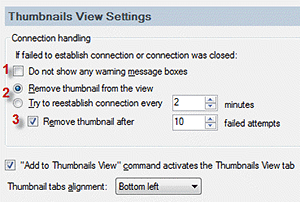|
Hyper-V Virtual Machines Thumbnails View
|
|
|
Microsoft Hyper-V Virtual Machines Thumbnails View
The Microsoft Hyper-V Server Virtual Machines Thumbnails View allows you to view the screens of virtual machines running on Microsoft Server 2008 or newer with Hyper-V role installed. Adding a Virtual Machine To The Hyper-V Thumbnails View
To add a virtual machine to the thumbnails view select one or more computers (these computers must have Hyper-V role installed) in the registered computers view, open the context menu, select Hyper-V Thumbnails View and select the Add To Default Tab (Ctrl+K shortcut) or Add To New Tab command (Ctrl+Shift+K shortcut). Removing a Virtual Machine From the Hyper-V Thumbnails View
To remove a virtual machine from the thumbnails view, select one or more thumbnail images, open the context menu and select the Delete command (Del shortcut). Establishing pass-through RDP connection
To establish a pass-through RDP connection to a virtual machine you can double click on a running virtual machine thumbnail item. Alternatively you can open a context menu and select the Connect to Virtual Machine command. Hyper-V Thumbnails View Settings
To edit the Hyper-V Thumbnails view settings select Tools -> Options -> Thumbnails View page or click on the Settings button at the top of the Hyper-V Thumbnails view. There are some settings that are shared between the VNC and Hyper-V thumbnails views and some that are specific to the Hyper-V Thumbnails View. The numbered items apply to the numbers shown in the picture at right Thumbnails View Page
Hyper-V Thumbnails View Configuration Display Settings Page
APPLIES TO: SmartCode VNC Manager (Enterprise Edition) v5.0.14.0 or newer | |
|
|