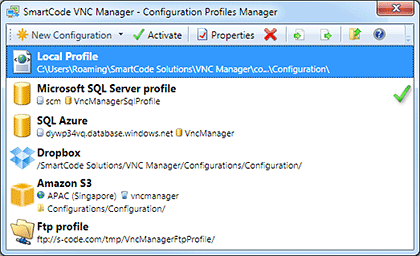To launch Configuration Profiles Manager, select Manager \ Manager Configuration Profiles command. You will see a window similar to the screen shot below. The item with the green checkmark is the Active configuration profile, i.e. the profile that's currently loaded by SmartCode VNC Manager.
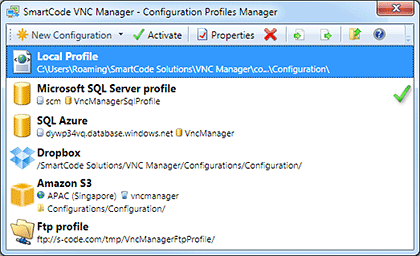
- New Configuration – Allows you to create a new
configuration.
- Activate – The Configurations Profiles Manager
allows you to create multiple configuration profiles. But only one profile can be
active at a given time. Use the Activate button to make a profile "active".
- Properties – Use this command to edit a configuration
profile settings.
- Delete – Deletes the selected configuration profile.
NOTE: This command doesn’t delete the files
with settings; it only removes information about selected configuration profiles
from the Configuration Profiles Manager.
- Import/Export – Use this command to export and
import information about selected configuration profiles.
NOTE: This command only exports/imports the information about configuration
profile. The actual data (the registered computers list, logon credentials templates,
etc) will not be exported/imported.
- Open in Windows Explorer – This command is enabled
when you select Local XML configuration profile. It opens the folder that contains
the configuration profile XML files in Windows Explorer.
APPLIES TO: SmartCode VNC Manager v6.0.28.0
or newer