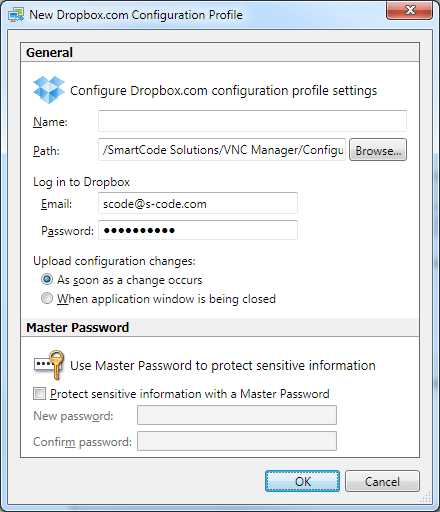|
Dropbox.com Configuration Profiles
|
|
|
Dropbox.com Configuration Profile SmartCode VNC Manager uses Dropbox API to upload and download configuration files from the configured Dropbox folder. There is no need to install the Dropbox client on the computer, SmartCode VNC Manager includes all the software necessary to work with Dropbox. Configuration of the Dropbox Configuration Profile is fairly straightforward, but there is one particular setting that needs to be explained in detail – Upload Configuration Changes. Depending on your Internet connection speed, uploading files to Dropbox.com might take some time. That’s when the Upload Configuration Changes setting might come handy. Selecting the When application window is being closed mode instructs SmartCode VNC Manager to aggregate all the changes and commit them in one go when you close the application main window. | |
|
|