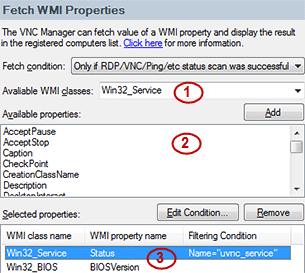|
WMI monitoring and inventory
|
|
|
WMI Properties: Monitoring and Inventory Feature
Many of the VNC Manager users have been asking for ability to fetch additional information about registered computers and show it in the Registered Computers list. We listened and thus in v6.0 we introduced WMI Properties feature. Selecting WMI Properties to Monitor
To start using WMI Properties open Tools \ Options dialog (F7 shortcut). and select the WMI Properties node.
NOTE: When SmartCode VNC Manager attempts to establish WMI connection it uses the logon credentials assigned to the Registered Computer being updated.
SmartCode VNC Manager will attempt to fetch WMI properties when the application is performing scheduled status updates or when an update is initiated via the Check VNC/RDP/SSH Server Status command (Ctrl+U shortcut). APPLIES TO: SmartCode VNC Manager v6.0.11.0 or newer | |
|
|