|
Linked Active Directories: Getting Started
|
|
|
Linked Active Directories
Linked Active Directories feature makes managing remote computers a breeze. Before, you had to create Registered Computer entries and/or discover computers via the Dynamic Search Folders feature. With Linked Active Directories all you need to do is to add an Active Directory to SmartCode VNC Manager navigation tree and voilà! You can start managing and monitoring your Active Directory computers. 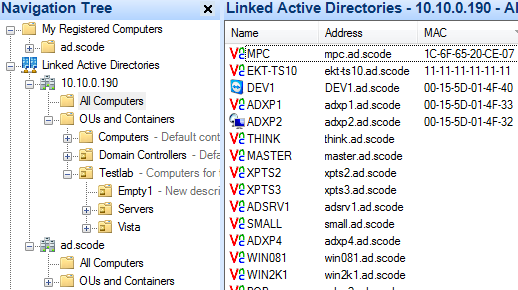 NOTE: Adding or removing Active Directory registrations in SmartCode VNC Manager does not affect any Active Directories or in any way actually create or delete a new Active Directory. It simply makes the Active Directory available and known to SmartCode VNC Manager’s functions. When you expand a linked Active Directory node in the left tree, you will see two static folders: All Computers and Organizational Units. Selecting the All Computer folder will result in all the Active Directory computers being showing in the right list. The Organizational Units node allows you to browse the Active Directory’s organizational unit’s hierarchy. You can work with Active Directory computers the same way you work with Registered or Dynamic Search Folder computers: assign connection settings, check various statuses, launch management tools, etc. You can also drag & drop an Active Directory computer to the My Registered Computers tree branch to create static Registered Computer entry. 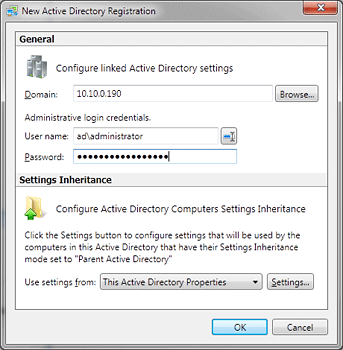
Registering an Active Directory
See Also
APPLIES TO: SmartCode VNC Manager v6.5.1 or newer | |
|
|
